Summary
CorelDraw is a graphic designing software which is gaining popularity and has become common in companies around the world.Unlike other designing software’s CorelDraw is easy-to-use and navigate as compare to other designing software in the market.This article is usually for designer who has basic understanding and knowledge about CorelDraw and they know the tools to work with CorelDraw.
Since many designers don’t have a lot of experience or they are new in this graphic design industry, we will cover all the basic designing tools and extract our information so you can confidently create designs, illustrations, which you want to create. I’ll also some unique features of CorelDraw Software that make it easier for designers to design their beautiful imagination.
Shortcuts Keys
General
| Select All | Ctrl + A |
| Undo | Ctrl + Z |
| Redo | Ctrl + Shift + Z |
| Delete Everything | Del |
Copying
| Duplicate | Ctrl + D |
| Copy | Ctrl + C |
| Paste | Ctrl + V |
Order
| Move the selected object one step forward | Ctrl+PgUp |
| Move the selected object one step back | Ctrl + PgDn |
| Move the selected object all the way to the bottom | Shift+PgDn |
| Move the selected object all the way to the top | Shift+PgUp |
Zoom
| Zoom In | F2 |
| Zoom Out | F3 |
| Zoom to all objects | F4 |
| Full screen preview | F9 |
Aligning
| Align selected object to base | B |
| Align selected object to top | T |
| Align selected object to left | L |
| Align Selected object to right | R |
Others
| Group | Ctrl+G |
| Ungroup | Ctrl+U |
| Combine | Ctrl+L |
| Break Apart | Ctrl+K |
| Convert to curve/shape | Ctrl+Q |
Now here are some extremely awesome tricks for you
Double Click on the rectangle tool to create exact the shape of Artboard. You can also create your own short-cut keys.
- Step-1 Open Coreldraw then Go to the Tools option in the Menu Bar.
Tools>Customization
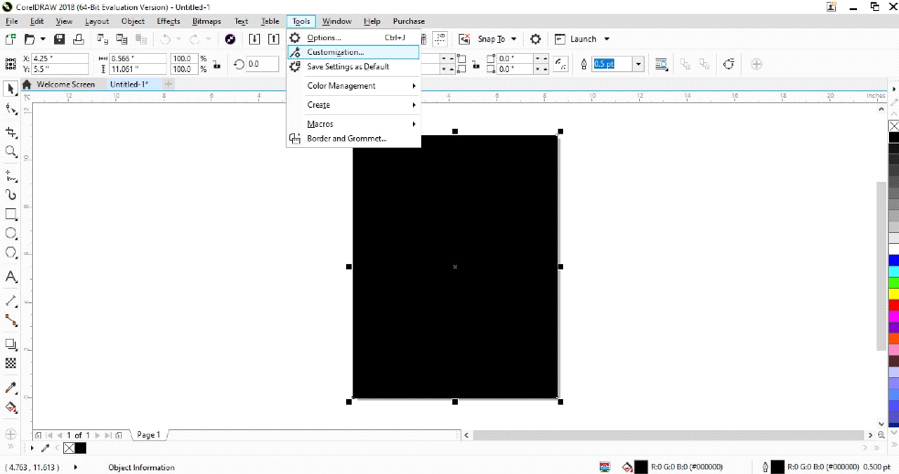
- Step-2 Open the Customization Option.
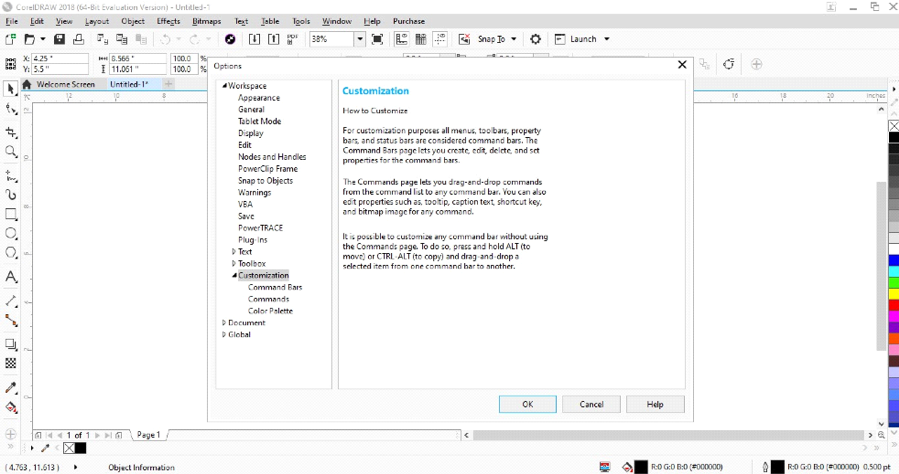
- Step-3 Then Click on the Commands Option and Choose the option to which you want to make or change shortcut key.
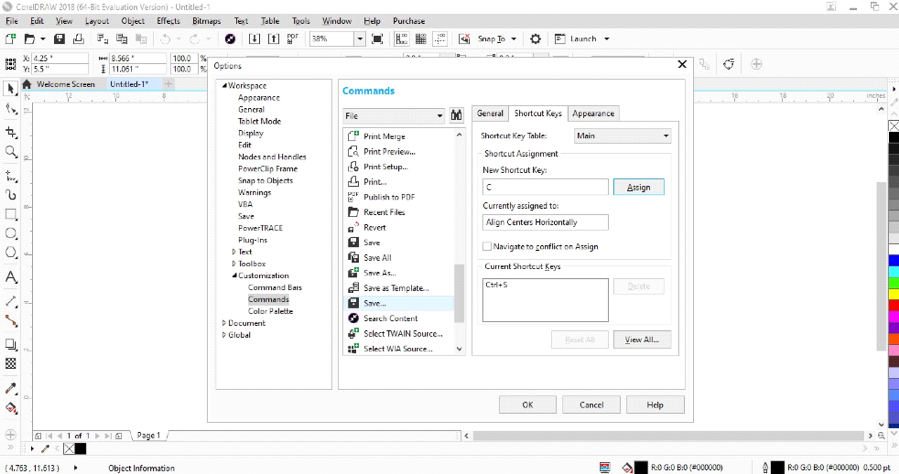
- Step-4 Then enter the new shortcut key in the New Shortcut Box then click on Assign to select.
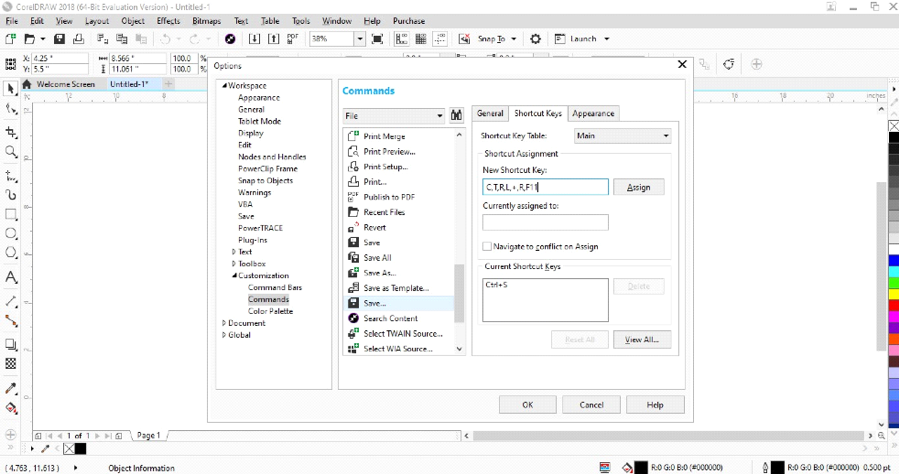
- Step-5 Delete the old shortcut key to create the new one.
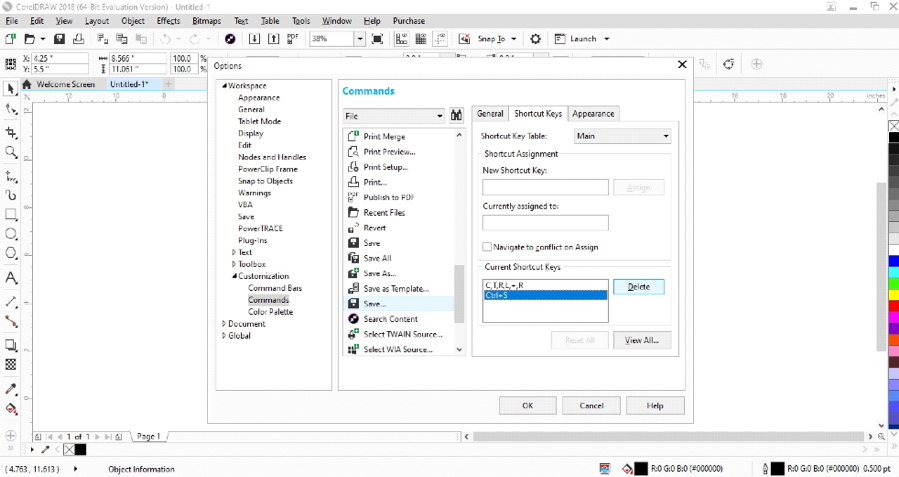
- Step-6 Then click on OK to save the setting.
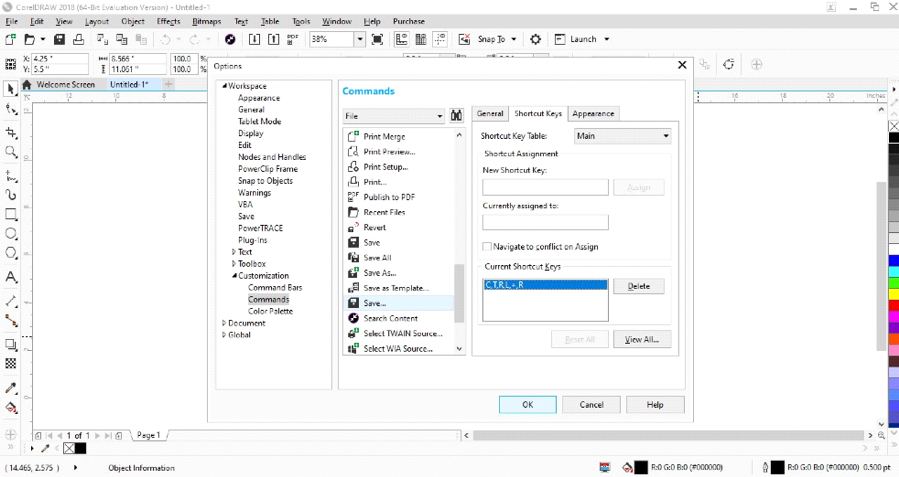
Note: If the entered key is already to any other key then it will shown in the Currently Assigned Box.
Designers Handoff
Designer or Design teams used to send e-mail to the clients containing reference images, background, image, exported assets
and pdf or word document.Communication and feedback were scattered across emails.Everyone was struggling to keep track of changes to the design; every time the design was updated ,it needed to be sent to client ~ again.
As CorelDraw get updated, this process got streamlined.To solve this issue CorelDraw has a very unique application called Corel Connect which allows user to browse for clipart, fonts, symbol, image, etc.
To know more more about Corel Connect click on the link below
Designers are now better access to the designs and had more tools available for typography, colors, measurements, etc. Its a big improvement but still not perfect.
Basics
CorelDraw’s interface is spilt into three major parts.In the middle you will find a A4 size canvas as default where all the designs are created.On the left side, you will find tool bar where all the tools are located.On the right side, you will find Color Palette Bar to fill the color into selected object.And on the Top,Menu Bar is located.
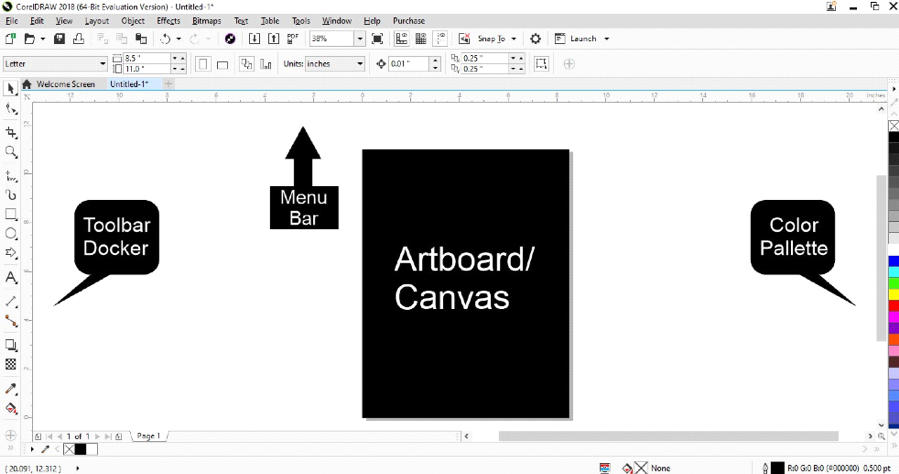
A file have multiple pages and every page has one canvas as A4 size as default.Designers Often use pages to organize different parts of the file with separate pages for design and other file assets.
Navigating CorelDraw
Before we create good stuff, it’s important to quickly navigate around CorelDraw, so that we can easily create good stuff. CorelDraw’s user interface is so clean and easy to understand interface that you will not face any difficulty in it.
When you open a file you’ll start on the largest zoom level that fits all the frame in the visible area.
- You can Zoom In by just simply clicking F2 to the selected object.
- You can Zoom In by just simply scrolling the Mouse Wheel up and down.
- You can Zoom to all objects by just simply clicking F4 Key.
Starting New Project
When opening a new project it’s helpful to set up all basic style first. CorelDraw displays all the tools in the left side of the canvas called as Toolbar.Here you can easily find gradients, shape tool, pen tool, mesh, colors, typography, etc.

You can use this information to set up your layout, shapes, fonts in CorelDraw. Just create want you want to create.
Dimensions and Measuring
After creating, the most thing is getting information about dimensions from it.Whenever you want to measure size of elements, or even set the right margin, all you need to do is go to~
Menu Bar > Page Dimension Menu > Enter Measurements
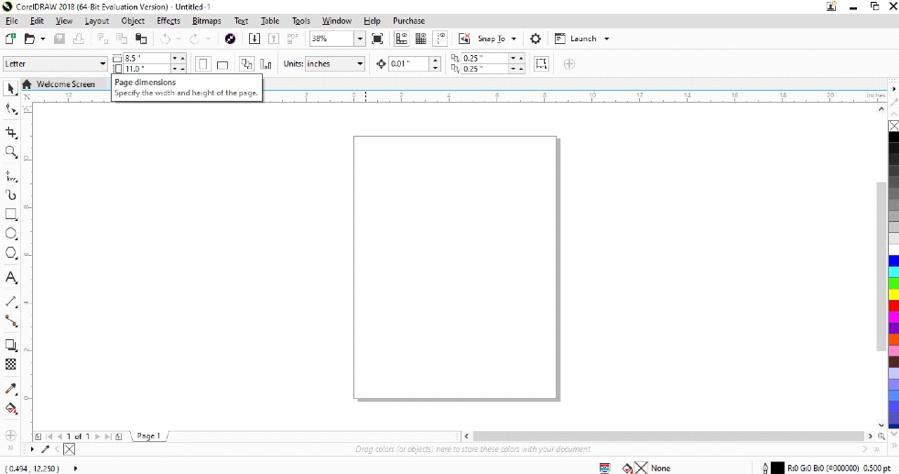
CorelDraw will show the size of the elements of the selected object in Inches as a default Setting.It will also resize the elements by just simply entering the measurements in the page dimension menu.
Exporting Elements
Now,After creating your elements you can also export a preview of your design by just simply clicking Ctrl+E as a shortcut key.There are lot of categories/formats available for exporting your design.
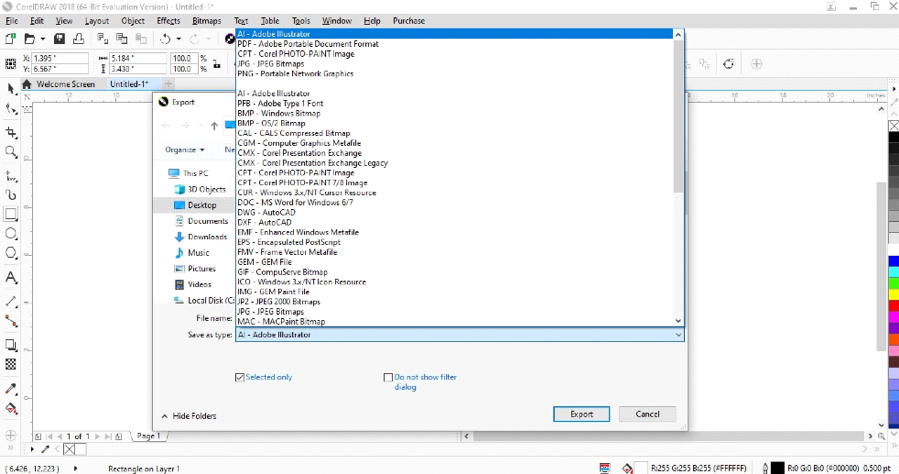
Congratulations,We’ve covered a lot of information in CorelDraw and now you are able navigate around CorelDraw and extract any information which you want to need.Getting Information about Dimensions, Shapes, Colors, Tools, Margin, Measurement, Exporting Elements etc.

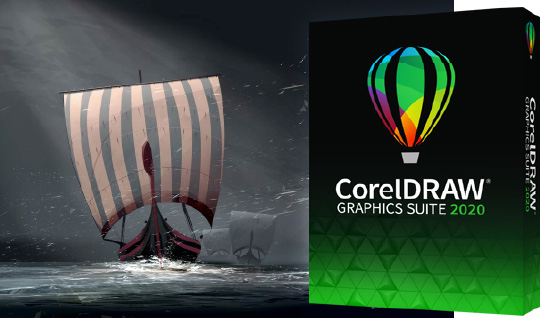
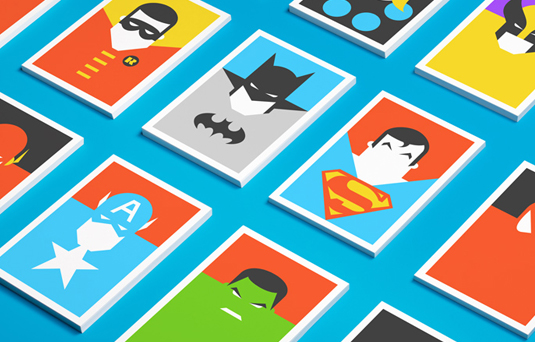
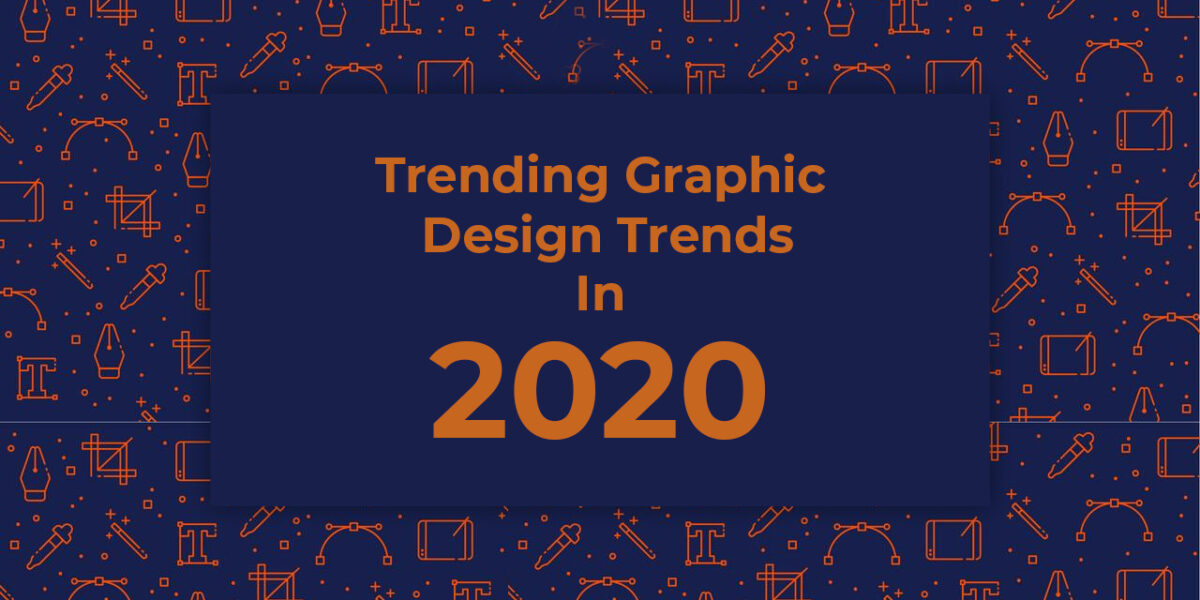
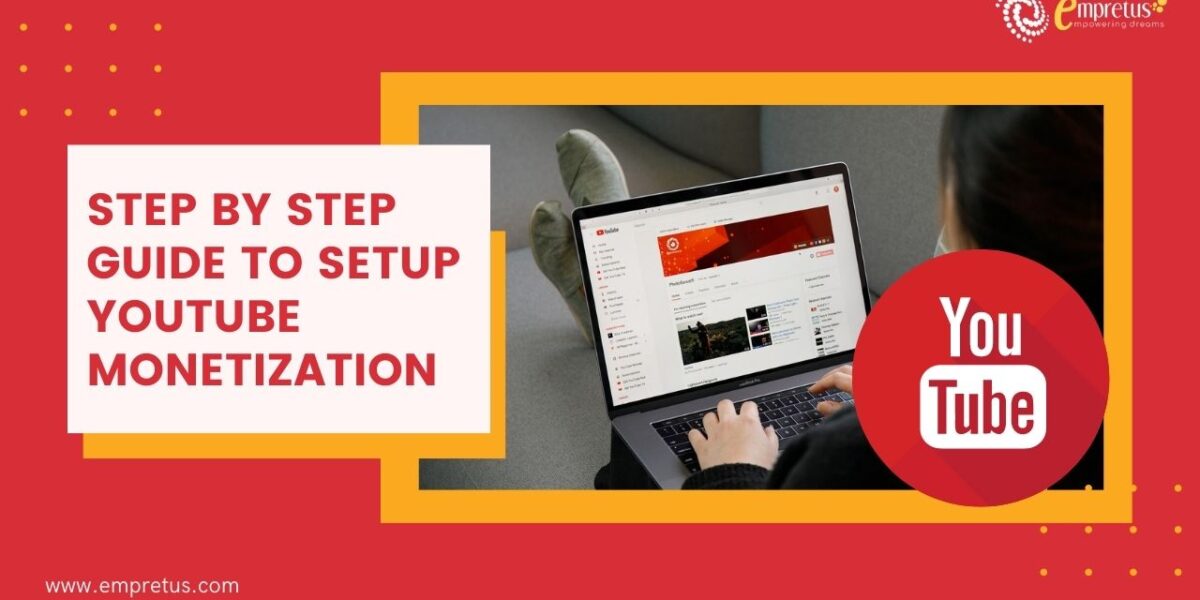
Well done, Vivek. Keep it up.
This site is my inhalation, real fantastic layout and Perfect subject matter. Gwenneth Randolf Salter
I loved your blog.Really looking forward to read more. Will read on…
I will recommend your beautiful post site to my friends
You have a quality site, I congratulate you on this
Awesome article post.Much thanks again.
I am thinking of visiting your website again Thanks
I enjoyed reading a very successful article
Thanks so much for the blog post.Thanks Again. Great.
I randomly stopped by your site but you are really successful
I really like the design and contents of your web page